LEVELWATCH for iOS
LevelWatch application use external Navis wireless sensors to measure level of liquids in tanks/reservoirs.
Compatible NAVIS sensors: LW BLE-C, LW BLE-C2, LW BLE-C2/R, LW BLE-S, LW BLE-S1x/R.
If you don't have your sensors yet, please select "GET SENSOR" in application's settings menu.
INSTALL SESNOR ON TANK
For sensor installation instructions please see sensor user manual.
USE OF LEVELWATCH APPLICATION
- 1. Each sensor has its own address, which is written on label on the sensor.
- 2. Navigate to Settings ("+" in top right corner of main view) and enter your sensor's address into "Sens. address" field or select "Find sensor" for automatic scan.
- 3. With "Tank name" you can customize your tank's name (eg. Drinking water, Recycling, Rain...).
- 4. Set tank capacity and tank type.
- 5. - LW BLE-C sensor: Dive the tip of measuring cable into water, wait for a minute. "Current data" will show you numeric data from sensor.
- 5. - LW BLE-S sensor: Fill tank with liquid to the point of min. level and wait for 5 minutes. "Current data" will show you numeric data from sensor.
- 6. Tap "Set min" to set a minimum level.
- 7. - LW BLE-C sensor: Dive as much of measuring cable as you want to be indicating full level into water and wait for a minute.
- 7. - LW BLE-S sensor: Fill tank with liquid to the point of max. level and wait for 5 minutes. "Current data" will show you numeric data from sensor.
- 8. Tap "Set max" to set a maximum level.
- 9. Optional you can set low and or high alarm in percentage, volume units or in numerical data (current data).
MAIN VIEW
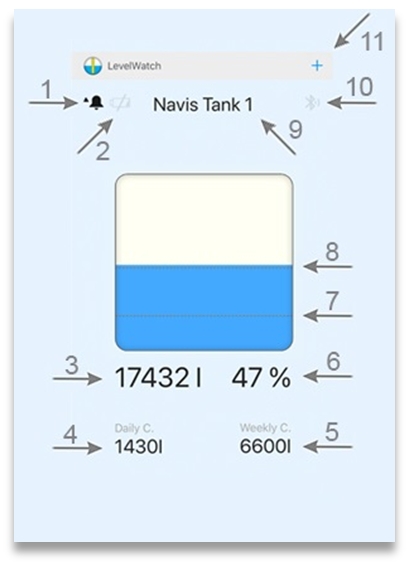
- 1 - Alarm icon - shows up when level is above high alarm or below low alarm
- 2 - Battery low icon - shows up when battery in sensor is low and needs replacement
- 3 - Level in volume unit - can be shown in liters, hectoliters or cubic meters
- 4 - Daily consumption - level difference for last 24 hours
- 5 - Weekly consumption - level difference for last 7 days
- 6 - Level in percentage - level in range from 0 to 100 %
- 7 - Low alarm - a graphical representation of low alarm
- 8 - High alarm - a graphical representation of high alarm
- 9 - Tank name - very convenient in case of using multiple tanks
- 10 - Signal icon - indicates data packet received from sensor
- 11 - Settings - application settings
SETTINGS
TANK GENERAL
Tank name - tank name for easier use
Sens. address - address is written on label on sensor
Find sensor - for automatic scan of nearby sensors
Volume unit - select between volume units: liter, hectoliters, cubic meter
Tank capacity - capacity of tank in selected volume unit
Tank type - select between basic (rectangular, oval, round) or custom tank type
Set custom tank type - set custom tank type in up to ten custom linearization points. Received data from sensor will be transformed and shown on display accordingly to set custom tank linearization points. Linearization points should be entered in pairs to be valid.
LEVELS
Min level - minimum level
Max level - maximum level
Current data - sensor's current level reading
Set min/max - current data will be saved in min/max level
ALARMS
Alarms - switch allows you to enable/disable low and high alarm
Alarm units
percentage - from 0 to 100 %
volume unit - level in volume units (l, hl or m3)
numeric sensor data - which you can see in "current data" section
Low alarm - triggered when level is below this setting
High alarm - triggered when level is above this setting
GENERALY
Restore defaults - reset all values for selected tank
GET SENSOR
Link to NAVIS store.
HELP
Application help on WEB.
VERSION
Installed application version.
SAVE
Save and exit settings.
PLEASE NOTE
- - application will increase battery consumption of smart device because of active Bluetooth communication.
- - in case of simultanous use of wifi/bluetooth functions, data loss from bluetooth sensor is posibble to occur.
- - application developers does not accept responsibility for any problems which may arise from applications other than those the product was designed for.
- - any liability for direct or indirect damage caused by application failure is excluded.
CONTACT DEVELOPER
In case of any kind of problems with software or critics/improvement ideas, please write to developers.
v050122
