LEVELWATCH for Android
MAIN VIEW
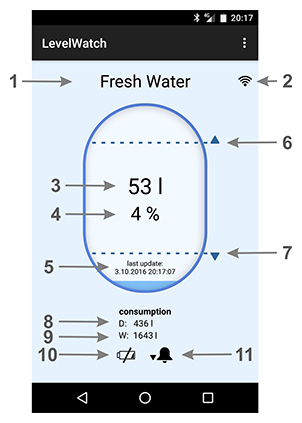
- 1 - Tank name - very convenient in case of using multiple tanks
- 2 - Signal icon - indicates data packet received from sensor
- 3 - Level in volume unit - can be shown in litres, hectolitres or cubic metres
- 4 - Level in percentage - level in range from 0 to 100 %
- 5 - Last update - timestamp of last received data packet from sensor
- 6 - High alarm - a graphical representation of high alarm
- 7 - Low alarm - a graphical representation of low alarm
- 8 - Daily consumption - level difference for last 24 hours
- 9 - Weekly consumption - level difference for last 7 days
- 10 - Battery low icon shows up when battery in sensor is low and needs replacement
- 11 - Alarm icon - shows up when level is above high alarm or below low alarm
FUNCTIONS
How to use Levelwatch software?
- 1. In "Settings", set the sensor address (see title: How to connect Levelwatch sensor with your smartphone?).
- 2. Set tank capacity and tank type.
- 3. Dive the tip of measuring cable into water, wait for a minute. "Current data" will show you numeric data from sensor.
- 4. Tap "Set min" to set a minimum level.
- 5. Dive as much of measuring cable as you want to be indicating full level into water and wait for a minute.
- 6. Tap "Set max" to set a maximum level.
- 7. With "tank name" you can customize your tank's name (eg. Drinking water, Recycling, Rain...).
- 8. Optional you can set low and or high alarm in percentage, volume units or in numerical data (current data).
How to use Levelwatch software?
Levelwatch software uses external wireless sensors to measure level of liquids in tanks/reservoirs.
How to connect sensor with your smartphone?
Each sensor has its own address, which is written on label on the sensor. Navigate to "Settings" in main menu and write your sensors address into field or select "Find sensor" for automatic scan.
SETTINGS
GENERAL
Auto Bluetooth on - check to allow LevelWatch to enable Bluetooth without prompting you.
TANK GENERAL
Tank name - for easier use, you can give name to each tank
Sensor address - address is written on label on sensor [0-1024]
Find sensor - use for automatic scan of nearby sensors
Volume unit - you can select between three volume units: liter, hectolitre, cubic meter
Tank capacity - capacity of tank in selected volume unit
Tank type - you can select between three basic tank types: rectangular, oval, round
LEVELS
Min level - minimum level
Max level - maximum level
Current level - sensor's current level reading
Store current level as min/max - current data will be stored as min/max level
ALARMS
Alarms - switch allows you to enable/disable low and high alarm
Alarm units
percentage - from 0 to 100 %
volume unit - level in volume units (l, hl or m3)
numeric sensor data - which you can see in "current data" section
Low alarm - triggered when level is below this setting
High alarm - triggered when level is above this setting
APPLICATION
Restore defaults - reset all values for selected tank
OLDER VERSIONS - ANDROID
If there is any kind of reason, you would like to use older version of LevelWatch software for Android devices, you can download it here:
Current version:
2.3.2 - 1, 2 or 3 tanks display
Previous versions:
0.9.2 - 1 tank display
PLEASE NOTE
- - Application will increase battery consumption of smart device because of active Bluetooth communication.
- - In case of simultanous use of wifi/bluetooth functions, data loss from bluetooth sensor is posibble to occur.
- - Application developers does not accept responsibility for any problems which may arise from applications other than those the product was designed for.
- - Any liability for direct or indirect damage caused by application failure is excluded.
CONTACT DEVELOPER
In case of any kind of problems with LevelWatch software or critics/improvement ideas, please write to atomski.software@gmail.com
